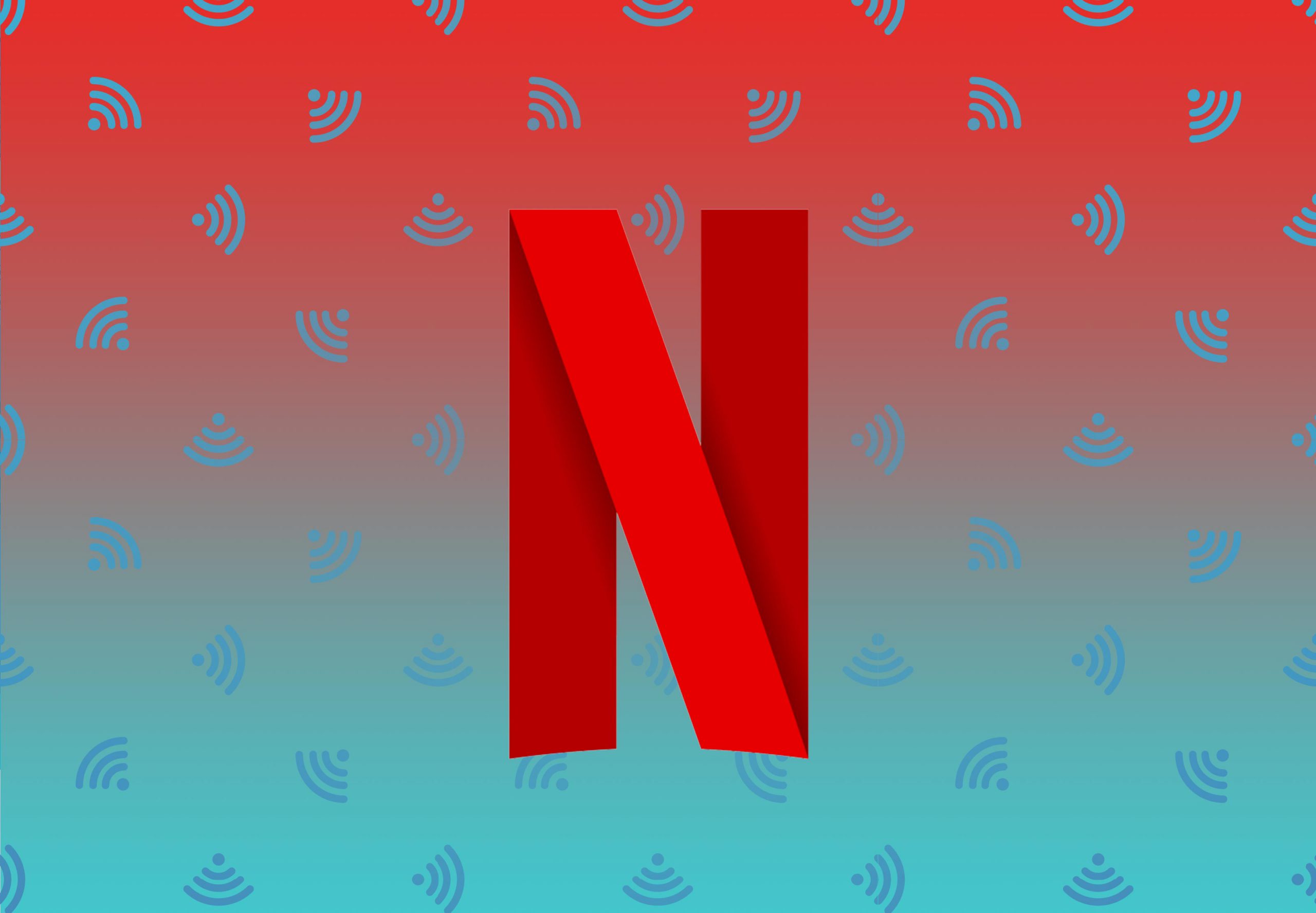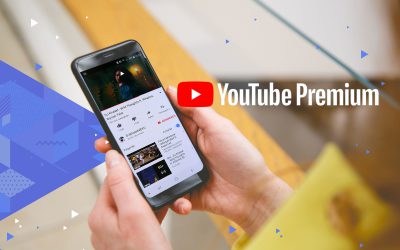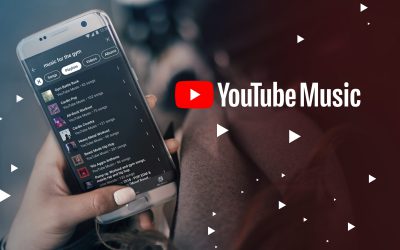Since launching in South Africa, Netflix has been steadily growing, boasting an estimated 300 000 subscribers and counting. With subscription fees starting at just R99 for the basic plan, it’s no wonder South Africans are jumping aboard the Netflix train. It’s an affordable way to get tons of great movies, TV shows and documentaries at an affordable price, so it’s easy to get carried away and use up your data. To help you out, we’ve compiled a list of the best tips to help you save data when watching Netflix.
Change Your Streaming Quality
Changing the streaming quality is the best way to control how much data Netflix uses. In the app, tap the hamburger icon in the corner of the screen to open the navigation menu. Tap on Account, which will open the Netflix website in your phone or tablet’s web browser. Sign in to your account and then scroll to the My Profile section and tap on Playback Settings.
Netflix sets the playback quality to Auto by default, allowing you to get the best possible video quality based on your connection speed. In addition to the Auto option, you can change the quality to save data by choosing from the following options:
Low (Basic video quality, up to 0.3 GB per hour of usage)
Medium (Standard video quality, up to 0.7 GB per hour of usage)
High (Best video quality, up to 3 GB per hour for HD, 7 GB per hour of Ultra HD)
Turn Off Auto Play
The Auto Play option is turned on by default so that the next episode of a TV show will start playing right after the one you’ve just watched. Generally, the next episode picks up just after the title sequence. This is great if you’re binge-watching a TV show but can waste data if you forget to shut down the app, get distracted or fall asleep.
Turning off Auto Play is a helpful way to save data on Netflix. The option is in the Playback Settings menu. Just navigate to this menu as described above and you’ll find the option to toggle Auto Play on and off. This is the same procedure whether you’re watching Netflix on a mobile device or web browser.
Download Videos for Offline Viewing
Netflix gives you the option to download videos for offline viewing, which is a great way to save data if you have kids who watch their favourite shows over and over again. It’s as simple as tapping the Download button when you select the movie or TV show you want to watch, but there’s a few settings you can change for better control.
On the Netflix app home screen, tap App Settings. In this menu, you’ll see the Downloads section where you can change the quality and location of downloaded videos, and set the app to download videos only when you’re connected to a Wi-Fi hotspot. You’ll also find a Smart Downloads option that, when activated, will automatically delete downloaded episodes of TV shows and replace them with newer episodes the next time you’re on a Wi-Fi connection.