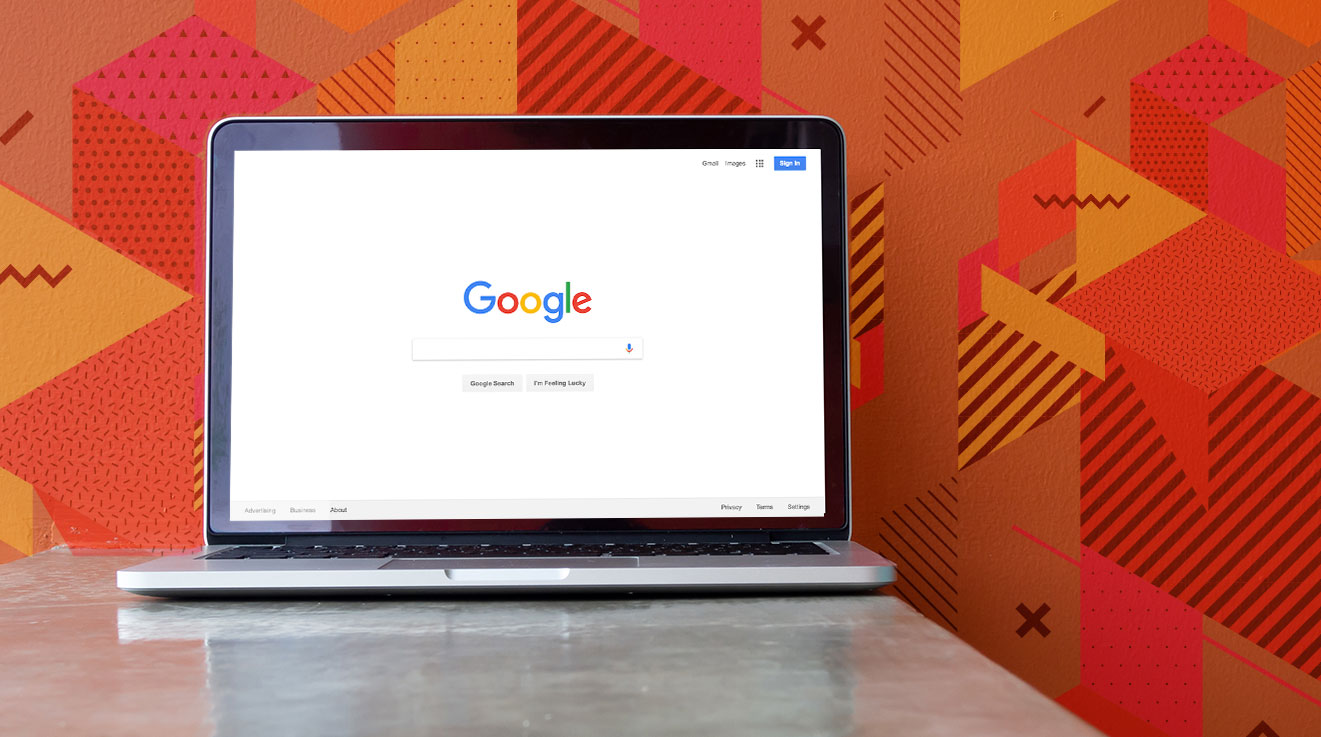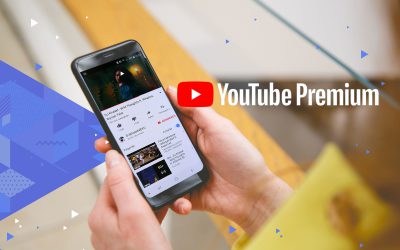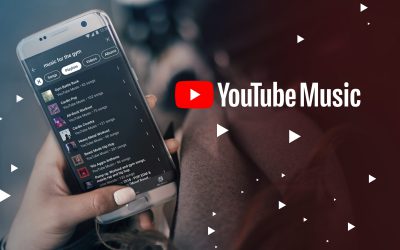Google is still the king of internet search engines, despite competition from the likes of Microsoft’s Bing. In fact, the name itself has become synonymous with searching the internet for anything and everything, but, believe it or not, most of us aren’t using Google to its full potential. Here’s a list of tips and tricks to streamline your searches for better, more accurate results.
Use Dashes to Exclude Words from Search Results
Dashes can be used when you want to exclude a word or search term from your search results. All you have to do is type a dash in front of the word you don’t want included in your search results. For example, if you’re searching for Game of Thrones, but don’t want to see results from Netflix, you would type Game of Thrones -Netflix into Google.
Use Quotation Marks for Exact Phrases
Quotation marks can be used to search for an exact phrase, word for word, such as movie quotes or song lyrics. So, the next time you’re looking for a song and can only remember one line from the chorus, just use quotation marks when typing it into Google.
Use an Asterisk When You Can’t Remember Certain Words
Let’s again use the example of looking for a song you just heard. You may know the tune, but what if you just can’t remember the exact words? This isn’t a problem for Google. Just use an asterisk in place of the words you can’t remember and Google will do the rest.
Use a Tilde to Include Synonyms
In case you’re wondering, a tilde is this squiggly thing: ~ and yes, it is on your keyboard. Using a tilde before a word will include all of that word’s synonyms in the search results. This is especially useful when searching for things like gifts, but also want the results to include instances where the word “presents” is used instead of “gifts”. For example, typing Mother’s Day ~gifts into Google will also return results for Mother’s Day presents.
Use a Double Period to Include Ranges
Especially useful for shopping queries, you can use a double period between two numbers to set a particular range. For example, if you’re in the market for a new laptop and have a set budget, you can type Laptops R5000..R7000 into Google to get only those results that fall within your price range.
Use Site: Query to Search Within a Website
Some websites are larger than others and packed with so much of great content that it can be difficult to find what you’re looking for just by browsing. Once again, Google has a solution. Just type what you’re looking for, followed by ‘site:’ and the domain of the particular website.
Using Reverse Image Search
Google’s Reverse Image Search is an awesome tool for determining the origin of a particular photo or finding photos that look similar to a reference image. Just go to the ‘images’ tab on Google and click on the camera icon in the search bar. You can then either upload an image or insert an image URL.
Those are our handy tips and tricks for becoming a Google pro. Happy searching!